🎁 ship
Get your product live
You need to respond to your reviews and make changes to your code. Then you need to get your project live.
Deploying Another Site
First: log into Netlify
💡 Remember
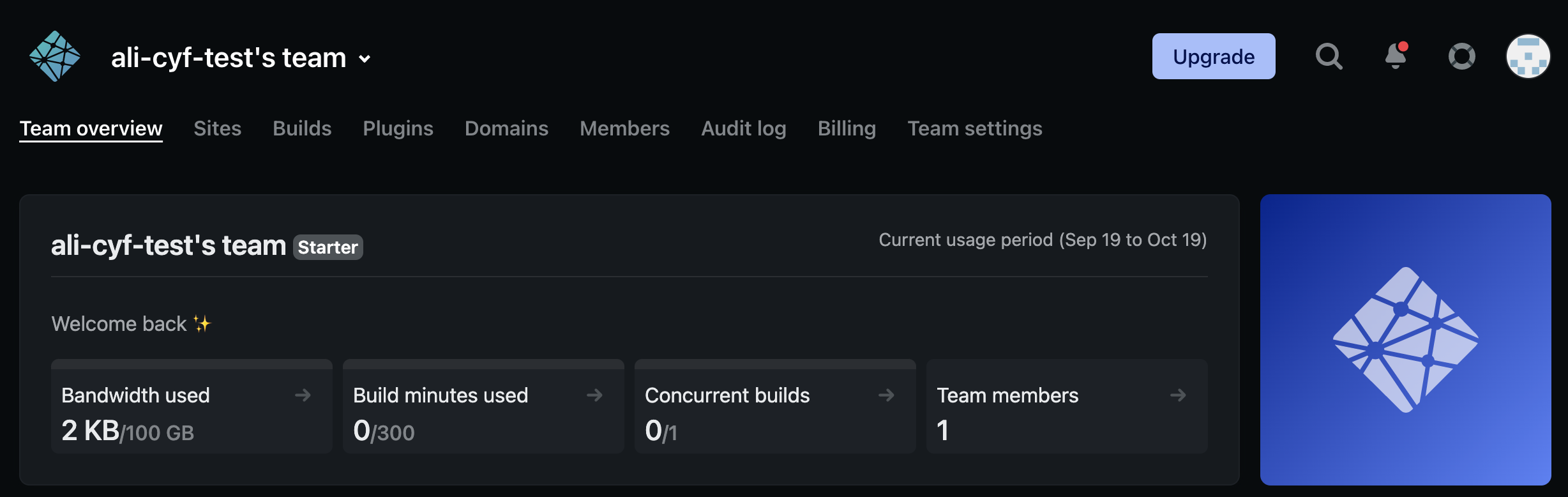
On your Netlify dashboard, click Sites in the top navigation 
Click on the ‘Add new site’ button, then ‘Import an existing project’ 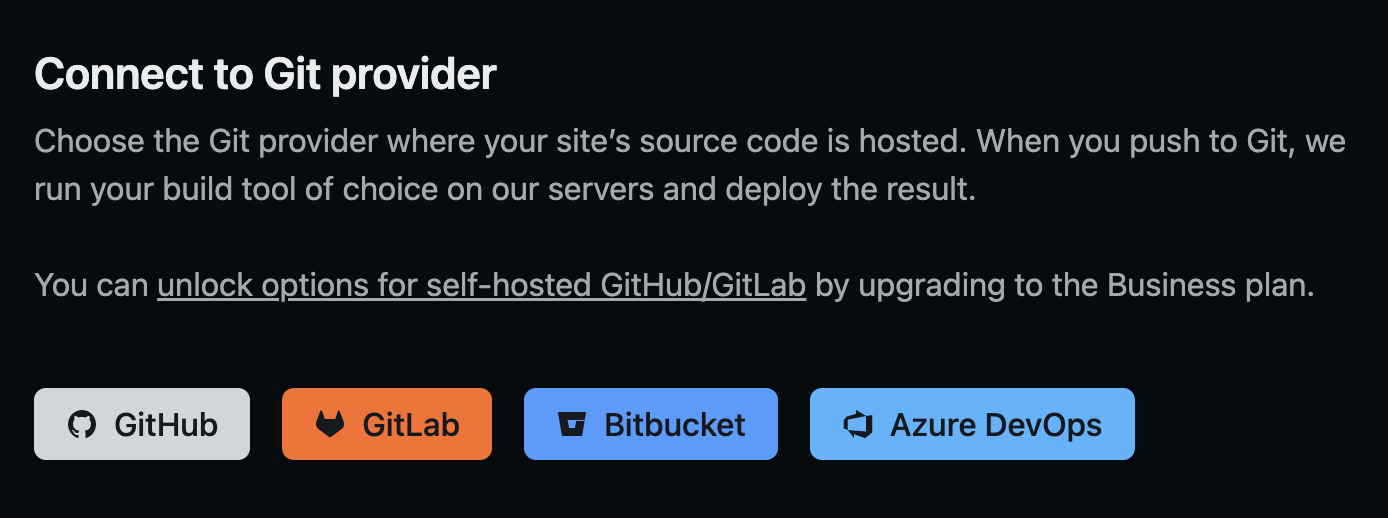
This might be familiar now! Click ‘GitHub’ as your Git provider 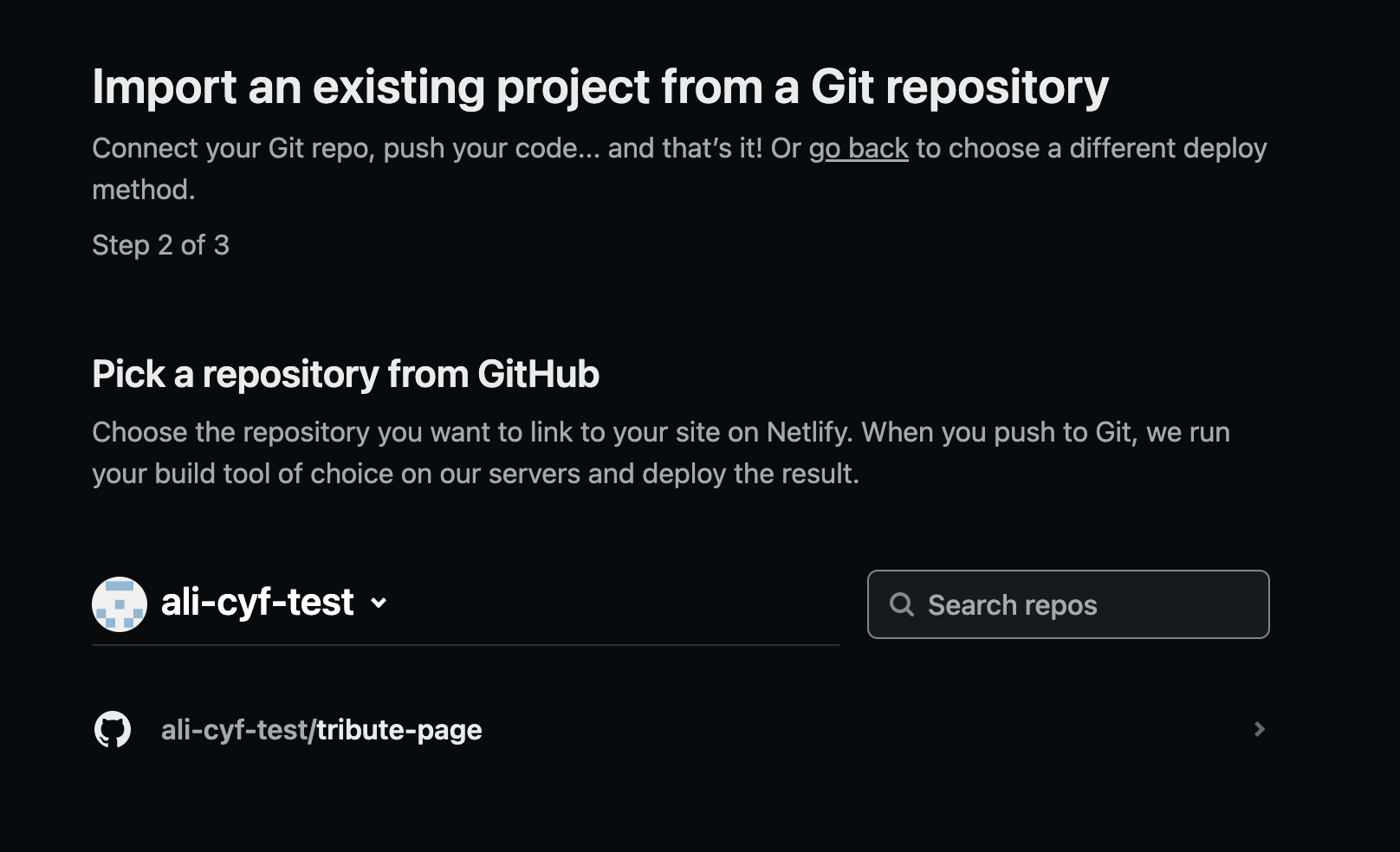
A pop up will show briefly, but then you’ll see a list of your GitHub repos. Click on the relevant one 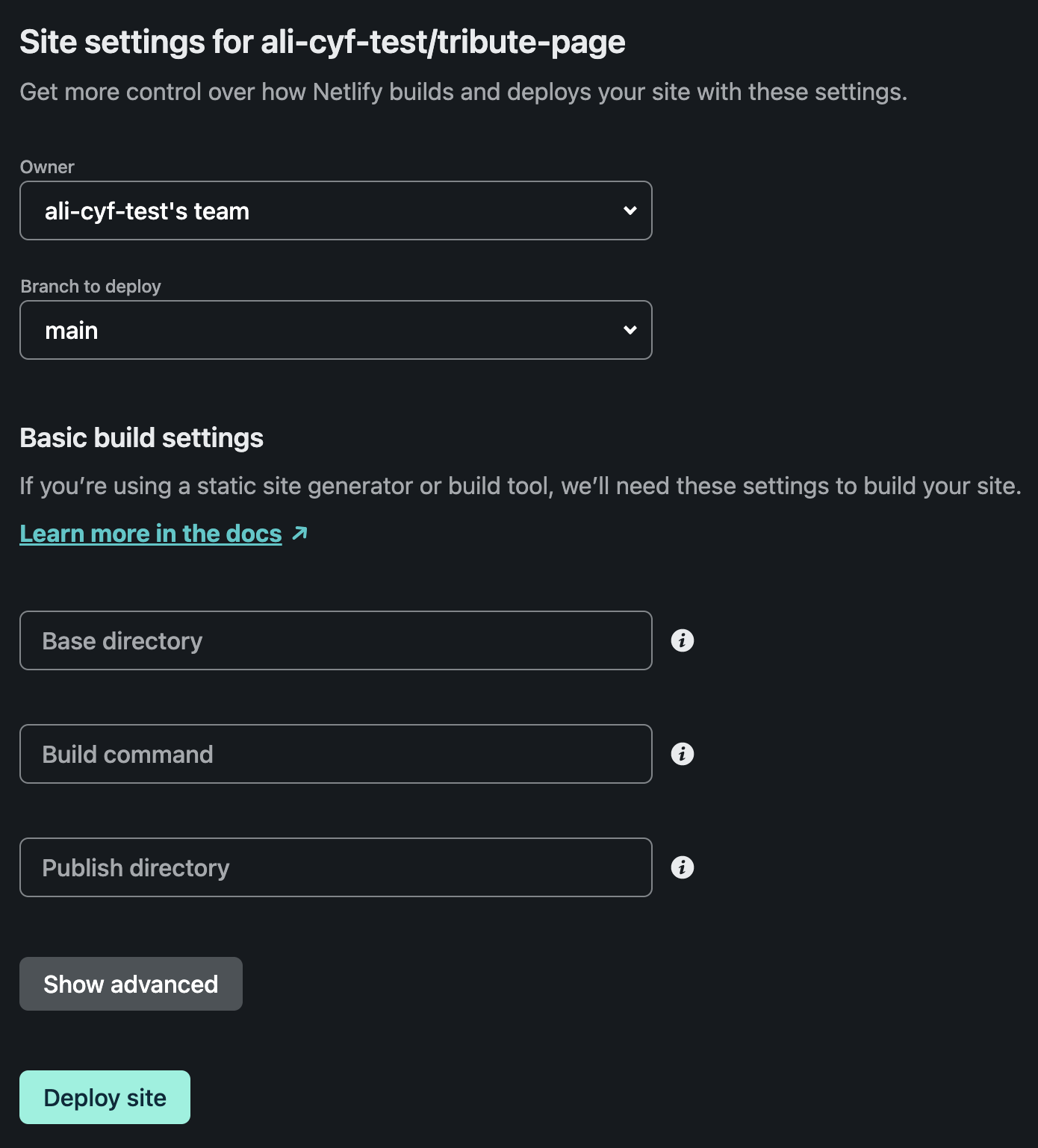
Under ‘Branch to deploy’ choose the ‘main’ branch of your repo, which is usually called main.💡 tip
You do not need to change anything under “Basic build settings”, Netlify will do this for youClick the “Deploy site” button
Done!
It may take a few minutes before the deploy is complete. Try refreshing your browser.
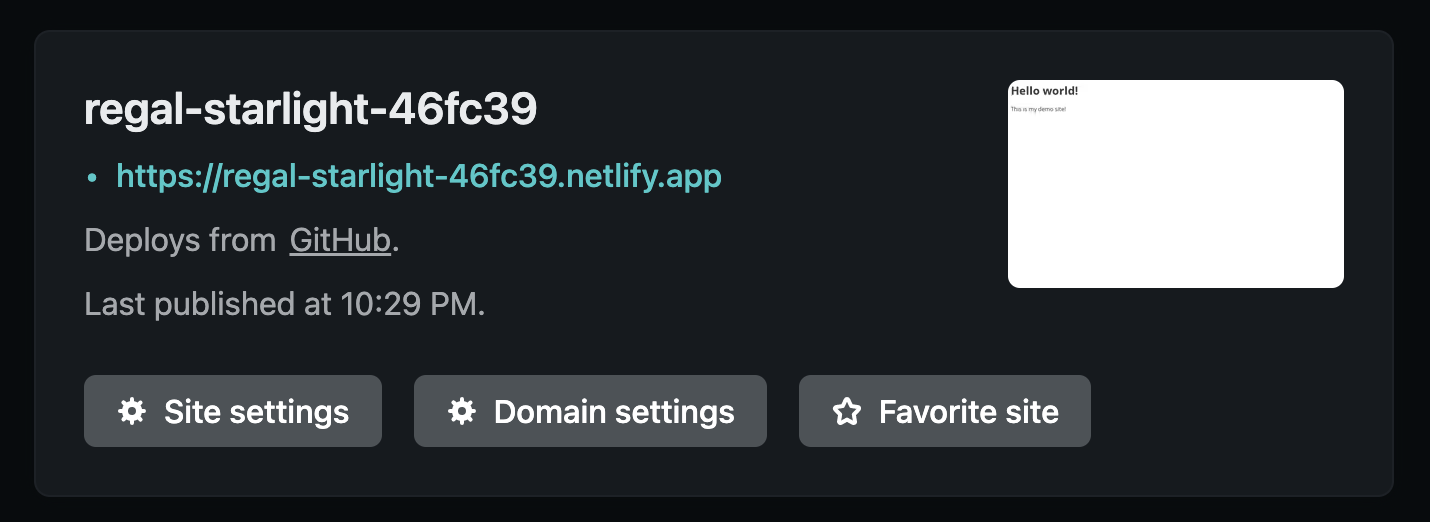
.netlify.app URL appears then the site is live!